Render Settings Overview
Render settings help you balance quality and performance depending on your needs.
There are four group of render settings that affect LumenRT
for Omniverse renderer output.
| Common Rendering Settings | Settings common to all RTX render modes, affecting areas such as scene geometry, materials or lights. |
| Post Processing Render Setting | Post Processing effects such as tone mapping, color correction, and motion blur. |
| RTX Real-Time Settings | Settings controlling the RTX Real-Time mode. |
| RTX Interactive (Path Tracing) Settings | Settings controlling the RTX Interactive (Path-Tracing) mode. |
Render Settings are accessed from the menu bar under From the Render Settings panel, you can access the settings for each render mode. Each render mode will be listed in tab form and displays the relevant settings when selected.
To switch between RTX Real-Time, RTX Path-Tracing, and RTX Ground-Truth, select the render mode from the viewport render-mode drop down.
The Common and Post Processing settings are available for all modes.
Persistent Settings
Whenever render settings are adjusted in a scene, all render settings are saved with the scene for convenience.
Save Settings
Users can save and load their rendering preferences.